This workflow applies specifically to Looking Glass (LG) Street Outreach projects. LG has three street outreach projects. These vary slightly depending on the funding source in [brackets]:
- LG - Meadowlark Street Outreach [YHDP]
- LG - New Roads Street Outreach [RHY-SOP] [YEHP]
- LG - Rural Street Outreach [RHY-SOP] [YEHP]
TABLE OF CONTENTS
Entry
When an individual agrees to case management, or the third time you meet with them (whichever comes first), you will create an entry for the client in your outreach project.
To create an entry:
Search for the client in ClientPoint. If you find the client, click on their name. If they are not found, click Add New Client With This Information.
Make any necessary updates to the client profile and household, and then add an ROI for the client. Just like in other projects, you should not add the client to HMIS until you have completed the ROI and Privacy Script process.
Create an entry for the project. There may be questions on the entry that you cannot answer yet, but you must fill out:
- Client Name - all clients must have a first and last name and the Name Data Quality should be Full Name Reported. You do not need to verify that this is a legal name. Note: this is entered on the Client Profile, not the entry.
- Date of Birth - estimate is okay but all clients must have a DOB. The Date of Birth Type should be Full DOB Reported or Approximate or Partial DOB Reported
- Date of Engagement - this is the date the client became engaged with your outreach project. Since we only enter clients in HMIS who are engaged, this date should always be the same as your project start date/entry date
- Current Living Situation - See detailed instructions on how to record the Current Living Situation/Contacts in the Interim Reviews section below. The Start Date, End Date, and Information Date will all be the same as your Entry date and Date of Engagement. Current Living Situation should be a homeless situation.

Important: Projects funded by the Youth Homelessness Demonstration Project (YHDP) can serve Category 2 (Imminent Risk of Homelessness). To capture that a Client is Category 2, choose the correct “Current Living Situation,” and you must answer questions in the following way:
- Start Date / End Date / Information Date: All the same – day you met with Client
- Current Living Situation: Can be a location that demonstrates imminent risk of homelessness (ex. Staying or living in a friend’s room)
- Is the client going to have to leave their current living situation within 14 days? Must answer Yes.
- Has a subsequent residence been identified? Must answer No.
- Does individual or family have resources or support networks to obtain other permanent housing? Must answer No.

You can come back and answer the other questions later as you learn more about the client. You should aim to have the entry completed as soon as possible while still maintaining a positive relationship with the client. When you ask the client questions from the entry assessment, make sure you are asking what the status was as of the entry date. Even if it is months later, the entry assessment needs to be as complete as possible. If changes have occurred since the entry date, you can then update the answers in an interim review (instructions below).
Ex: You enter a client into HMIS on 7/1 with an incomplete entry. On 9/15, you are filling out the income section of the entry and the client tells you they recently lost a source of income.
- Fill out the income section of the entry with the income they had on 7/1
- Add an interim review for 9/15 with the new income information.
Interim Reviews (Contacts)
An Interim Review must be recorded every time you contact a client. A contact is recorded each time you update the "Current Living Situation" on an Interim Review. You can also make updates to income, health insurance, date of engagement, etc. on an interim review.
To create an interim review:
Step 1 - Go to the client’s record in ClientPoint
Step 2 - Go to the list of Entry/Exits via ClientPoint
TIP: You will not see the required links from the Client Summary Page!

Step 3 - Click on the "Interims" icon

Step 4 - In the Interim Reviews Pop-up Screen, click on Add Interim Review button



Step 7 - Update any other information that has changed since the entry date (income, disabilities, Date of Engagment, etc). For any items in a HUD verification table, remember to end date the old record one day before the interim and add a new record. See the instructions on Updating HUD Verification for full details.
Service Transactions
If you are doing more than simply contacting the Client, you must also add a Service Transaction for the Client. The services available to the Meadowlark Street Outreach project are: Personal / Grooming Needs, Identification Card Fee Payment Assistance, Benefits Assistance, Case/Care Management, and Information and Referral. Other street outreach projects have different options, and you're more than welcome to request changes to available services by emailing HSDHelpdesk@lanecountyor.gov.
To create a service transaction:
Click on the Service Transactions tab and then Add Service

Select your project as the service provider, then enter the date of the service and the Service Type. Then click Save & Continue.

You can add any service notes and follow-up information on the next page. Make sure that you fill out the Need information at the bottom of the page, then click Save & Exit when you are finished.
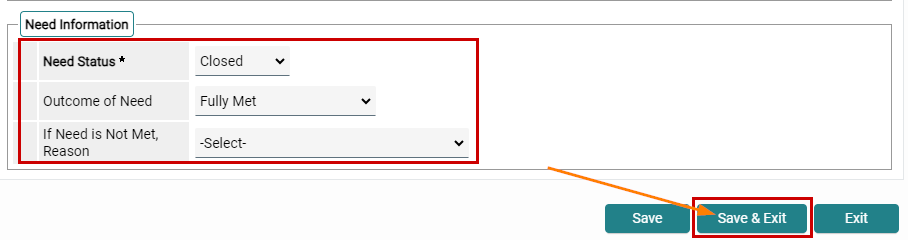
Exits
Clients should be exited from your project when they are housed, or if they have not had any contacts (interim reviews) or service transactions in the last 90 days. Please be sure that all data entry for interims and service transactions is complete before exiting clients.
When someone is housed, make sure you enter the correct exit Destination. Their exit date should be their housing move-in date.
For clients who have not been contacted in the last 90 days, exit them to Unknown/Disappeared and No exit interview completed unless you see other information in their Entry/Exits that indicate where they are now. For example, if you see a recent enrollment in ES, you can enter the Destination as Emergency Shelter.
There is a report in Business Objects that produces a list of all Clients in the project that have not been contacted in 90 days. You can find information about that report here.
Reports
DQ for RHY Entry Assessments
Use this report to ensure all assessment questions are answered for the New Roads and Rural Street Outreach projects funded by [RHY-SOP]. Helpdesk article: Coming Soon!
DQ for YHDP Entry Assessments
Use this report to ensure all assessment questions are answered for the Meadowlark Street Outreach project funded by [YHDP]. Helpdesk article: DQ for YHDP Entry Assessments (BusinessObjects)
ESG CAPER and CoC APR
Use the instructions in this guide to determine who is enrolled in your project (section 5a), and identify data quality errors (sections 6a-6c). You should also pay attention to Section 15 to make sure that clients were eligible (all clients' Prior Living Situation should be a homeless situation) and that all positive exits were recorded in Section 23c. Helpdesk article: ESG CAPER and CoC APR
Open Street Outreach EEs
Anyone with a Business objects license can run the report to view the list of clients who haven’t had any contacts or transactions in the last 90 days. Reminder: Ensure you are up to date on interims and service transaction data entry before exiting clients. You may have to ask your agency admin to run this report for you using these instructions:
Run the Open Street Outreach EEs report available in lane_county_live --> Street Outreach folder. You can either click on the title of the report to run it or the 3 dots next to it to Schedule the report.

Select your Street Outreach project(s) as the Provider(s) and then click Run. Leave the EDA Provider as Default.

This report will show all clients who are enrolled in your project as of today. Clients with IDs in red have not received a transaction or contact in more than 90 days and should be exited. Clients highlighted in yellow have not received a transaction or contact in 60-89 days. Anyone who has never received a service will have NO SERVICES in all caps in the Last Service date column.

There is a second tab on the report that will break out the client list by case manager. This only works if you have been recording Case Manager in the Case Manager tab and/or Case Notes in the Case Plans tab of the client profile. See more information at the top of the report.

Additional Questions? Please reach out to HSDHelpdesk@lanecountyor.gov.
Click here to watch a video of the Street Outreach Workflow:
Located under the "Workflow" section
Was this article helpful?
That’s Great!
Thank you for your feedback
Sorry! We couldn't be helpful
Thank you for your feedback
Feedback sent
We appreciate your effort and will try to fix the article